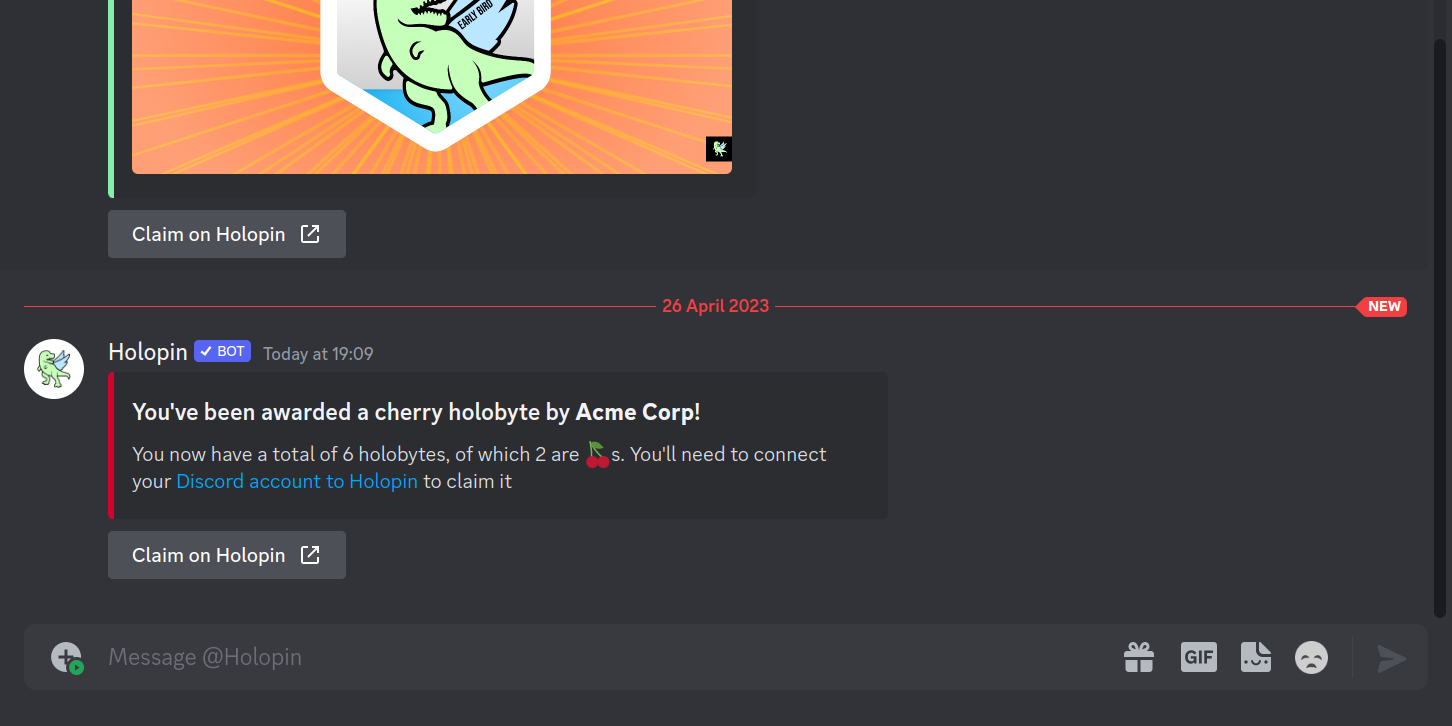Discord Integration
What can you do with Holopin on Discord?
Our Discord integration can award badges and Holobytes to members of your Discord server. This means that you can reward your members for contributing to your project, and you can also reward them for being active in your Discord server, along with hiding multi-use Holobyte urls around your Discord server, and all the small things that make engaging with your community fun. This is just an overview, and we're excited to see what you do with it.
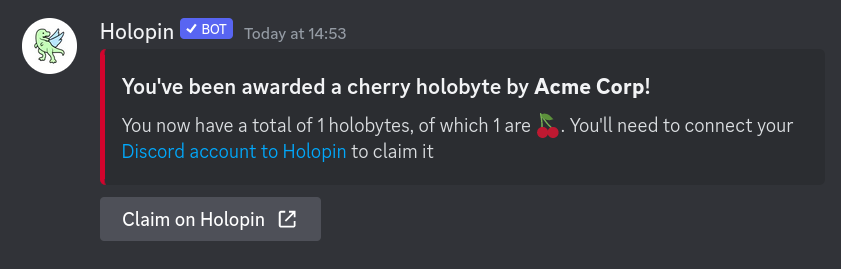
How do I add the bot to my server?
It's pretty simple. You can invite the bot to your server by clicking here and following the instructions on the page.
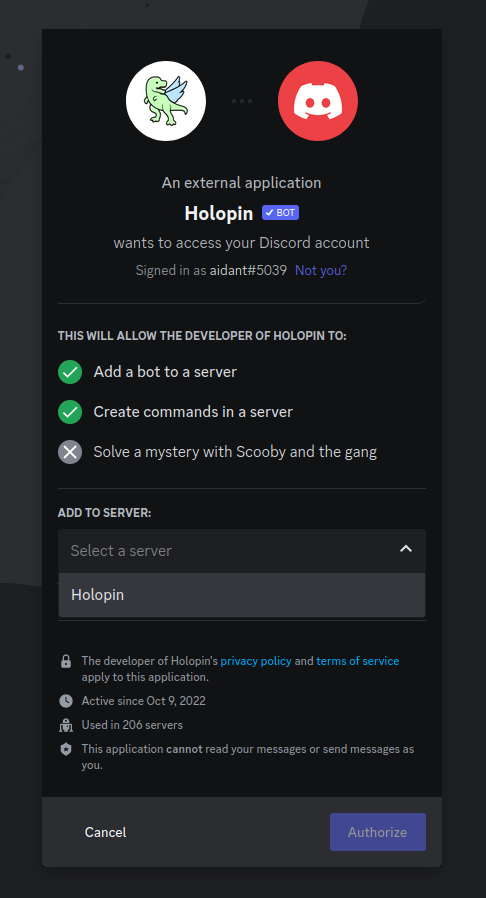
After that, you're in! The bot will automatically join your server, and you'll be able to use it.
How do I ✨ use ✨ it?
1. Prerequisites
Before heading into any of these, you need:
- A Holopin account
- An organization on Holopin: you can get one here
- A badge in your organization: to create one, head to the organizations page and click the "Create Badge" button next to your organization.
- A Discord account
- Your Discord account connected with Holopin: you can do this by heading to the accounts page and clicking the "Authorize" button in the Discord row.
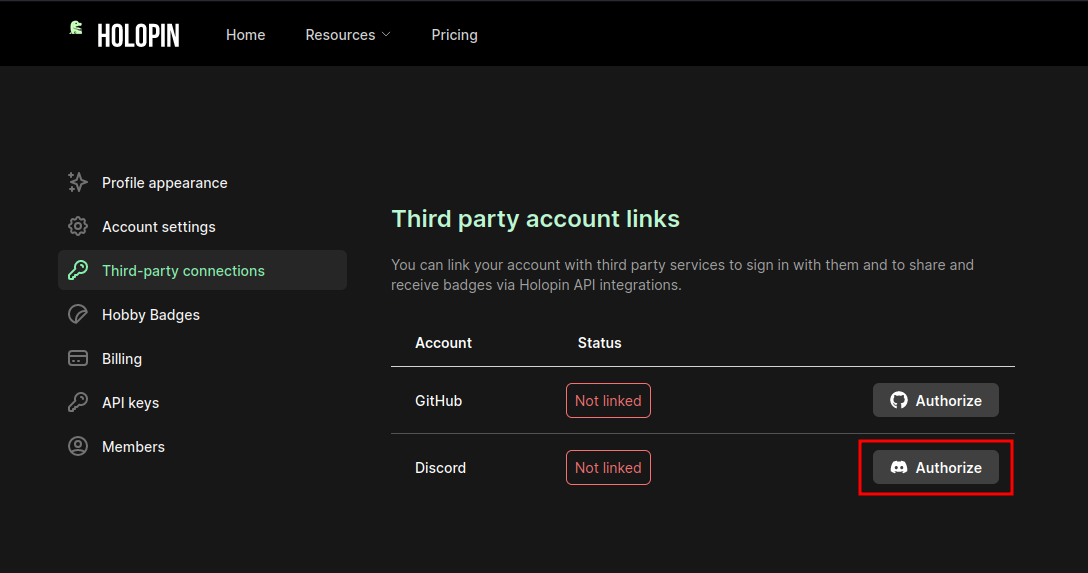
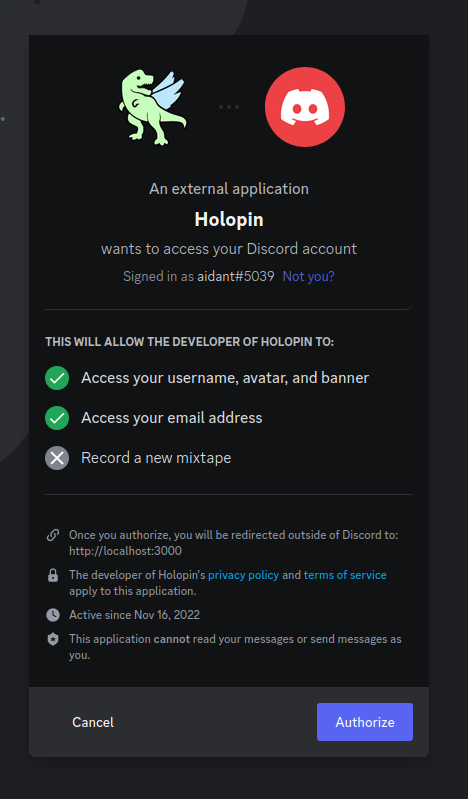
After this, you'll be redirected back to Holopin, and you'll see a ✨ where the authorize button was. You're all set!
2. /award
The award command allows you to award a badge to a member of your server.
To use it, you want to type out /award, at which point you'll see a modal appear with the command if you've added the bot already.
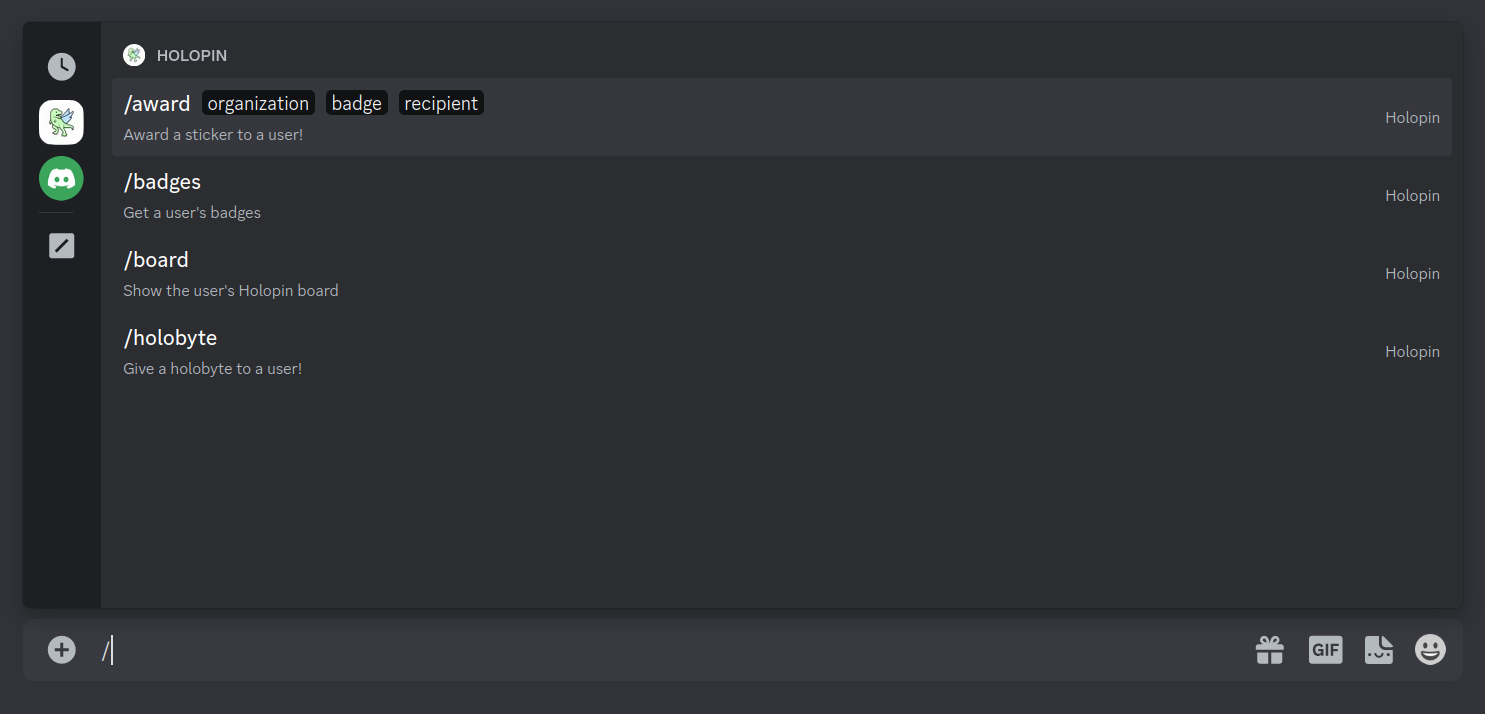
Next, you'll want to select it, and you'll see it fill your chat box with options. It's pretty simple, don't worry.
Next, you want to select the organization argument, and you'll see a list of all the organizations you're a part of. Select the one you want to award the badge from.

After that, it's time to select the badge you want to award. You'll also see a list, but this time, it'll be a list of all the badges in the organization you selected. Select the one you want to award.

Last but not least, you'll need to choose your recipient. That is, the person who's recieving your badge. There'll be a nice list here yet again, and if you don't see someone you can type out their name and it'll act as a search box.
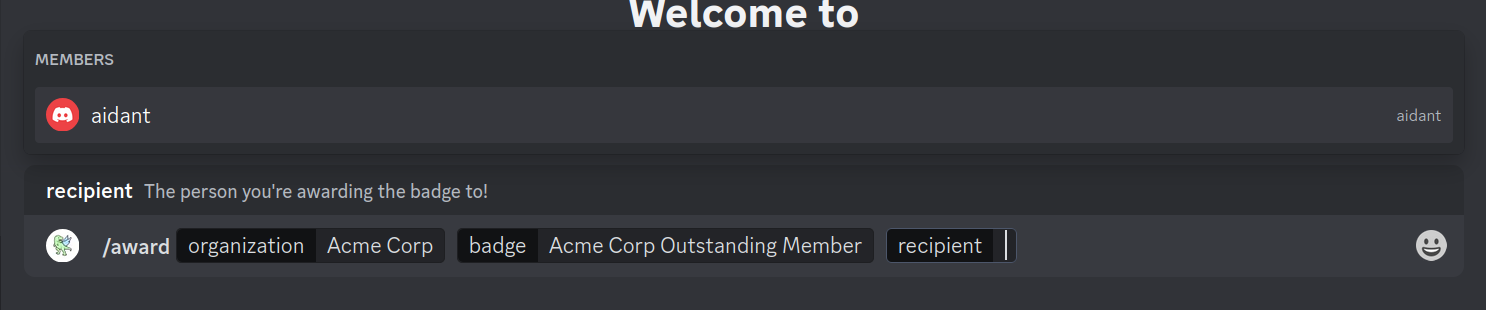
That's it! It's that simple. After pressing enter, Holopin will load for a bit (it'll be thinking), and then show you a confirmation message. By now, the user you awarded the badge to should have gotten a fancy notification in their DMs about it.
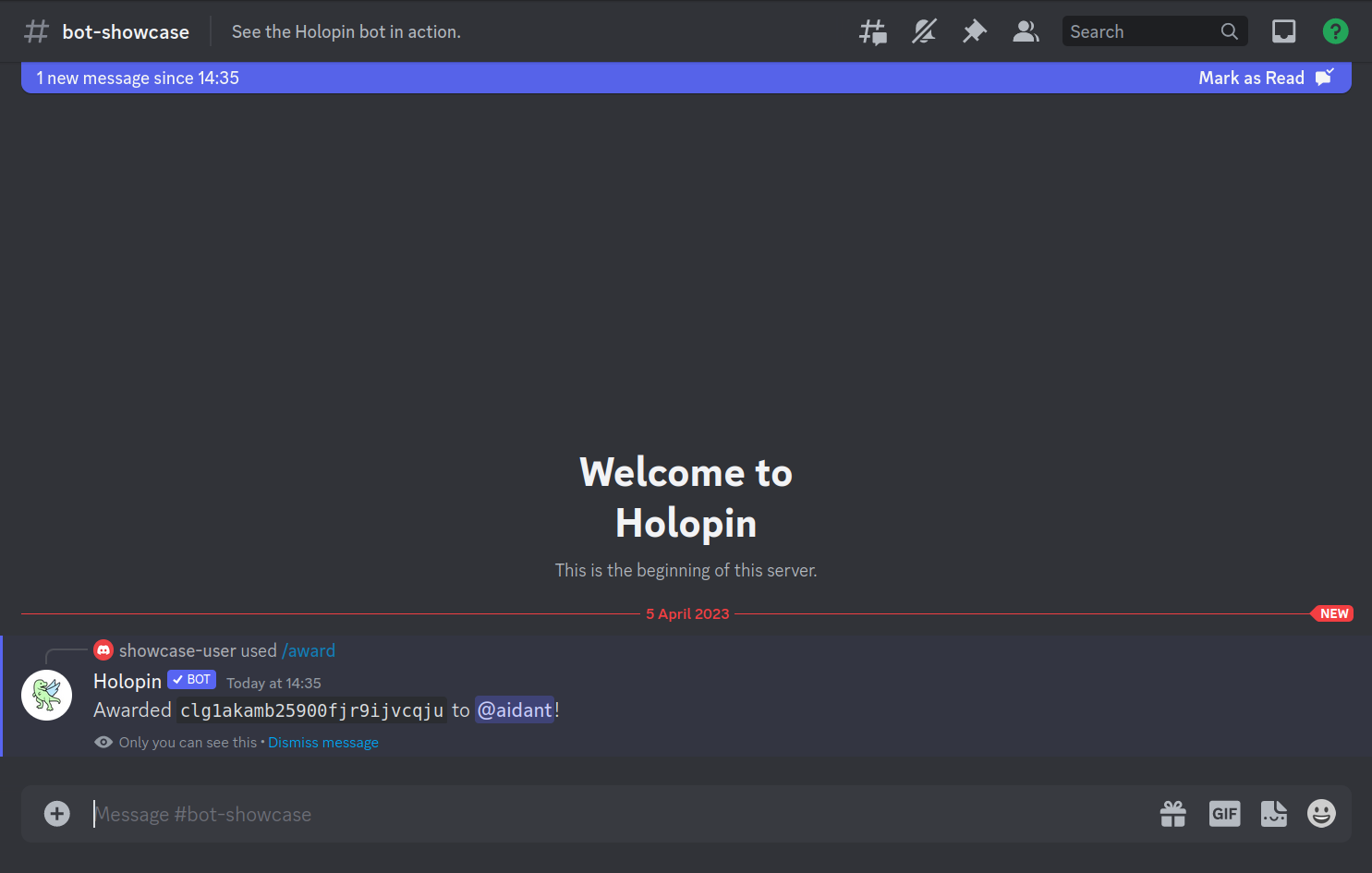
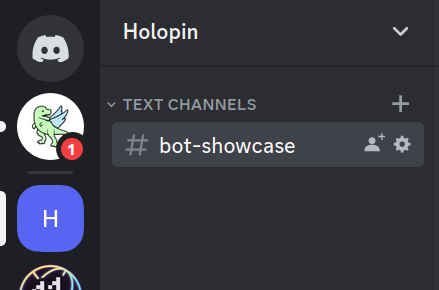
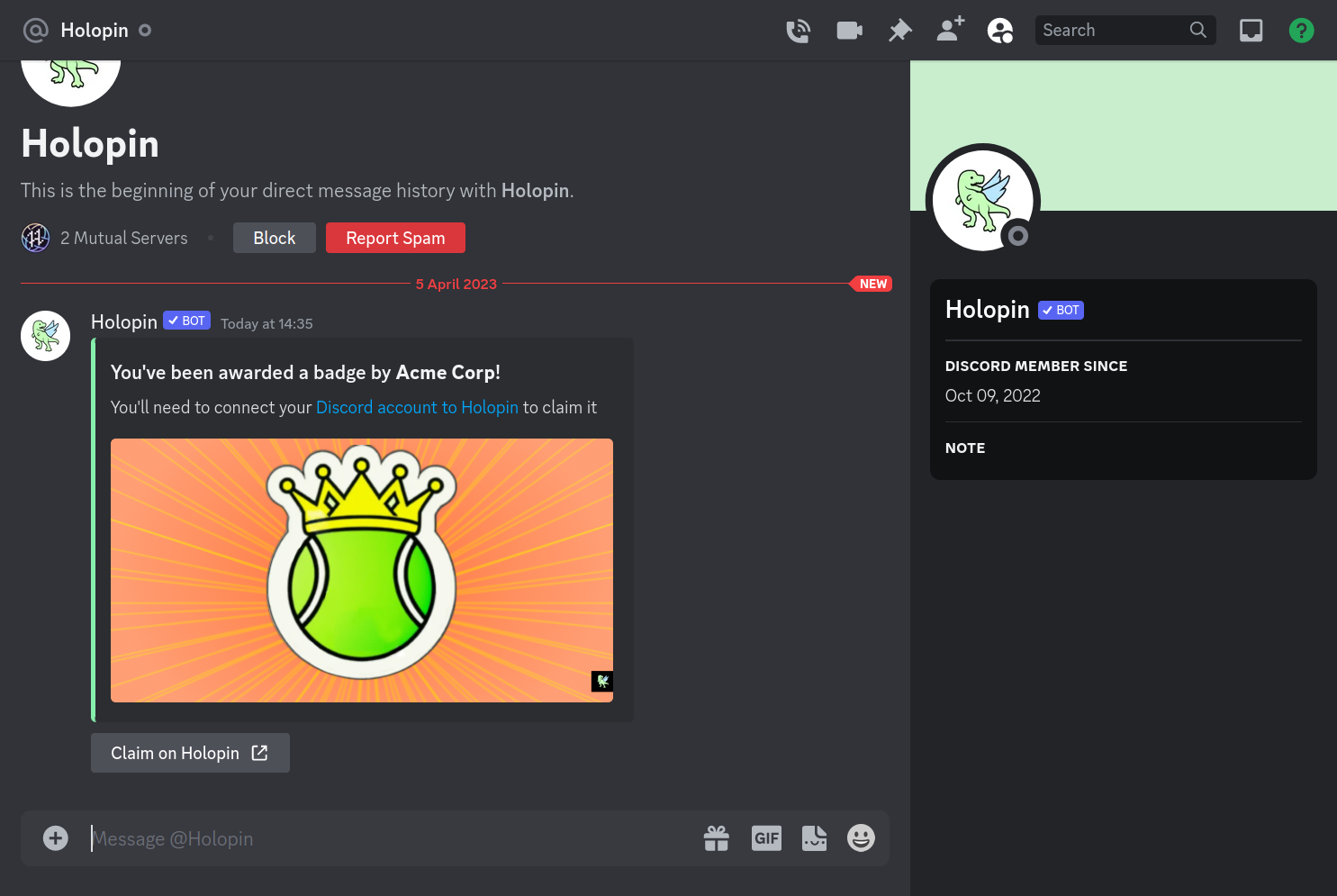
3. /holobyte
The process here is similar, so we'll move through it more quickly.
First, you'll want to type out /holobyte.
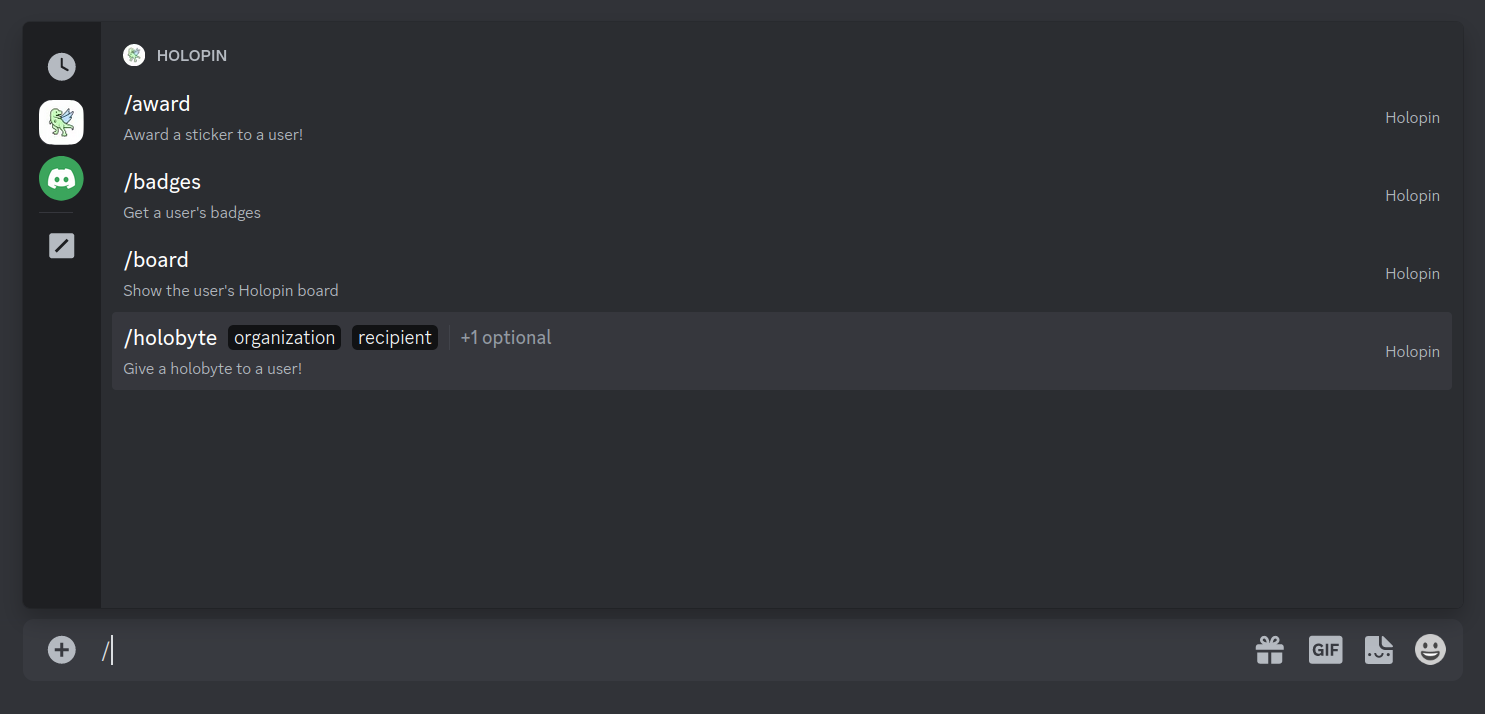
Next, you'll want to select the organization you're awarding from, and you'll see a list of all the organizations you're a part of.

After that, it's time to select the recipient. You'll also see a list, but this time, it'll be a list of all the members in the server. Select the one you want to award.

This last step is totally optional, but if you want to select an icon, you'll need to click on the icon option in the list of optional arguments. You'll now see a bunch of fancy different icons you can use on the holobyte! Feel free to get creative with what each represents. Or, you can just leave it blank and it'll use the default icon, the cherry. 🍒
![]()
![]()
The user then recieves a message in their DMs, and they can click on the button to redeem the Holobyte.
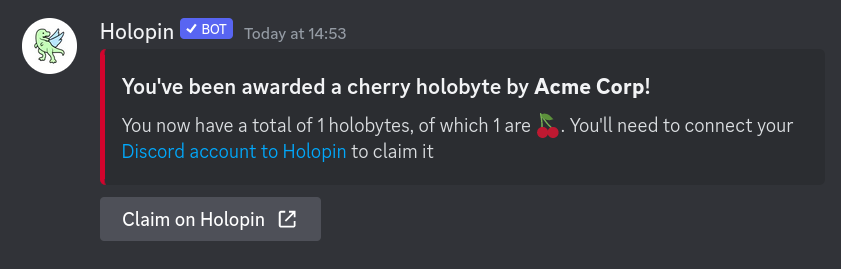
Conclusion
We hope you enjoy the integration! We're always looking for feedback, so if you have any, feel free to reach out to us on Twitter or by Email.