How to add Holopin badges to your personal website

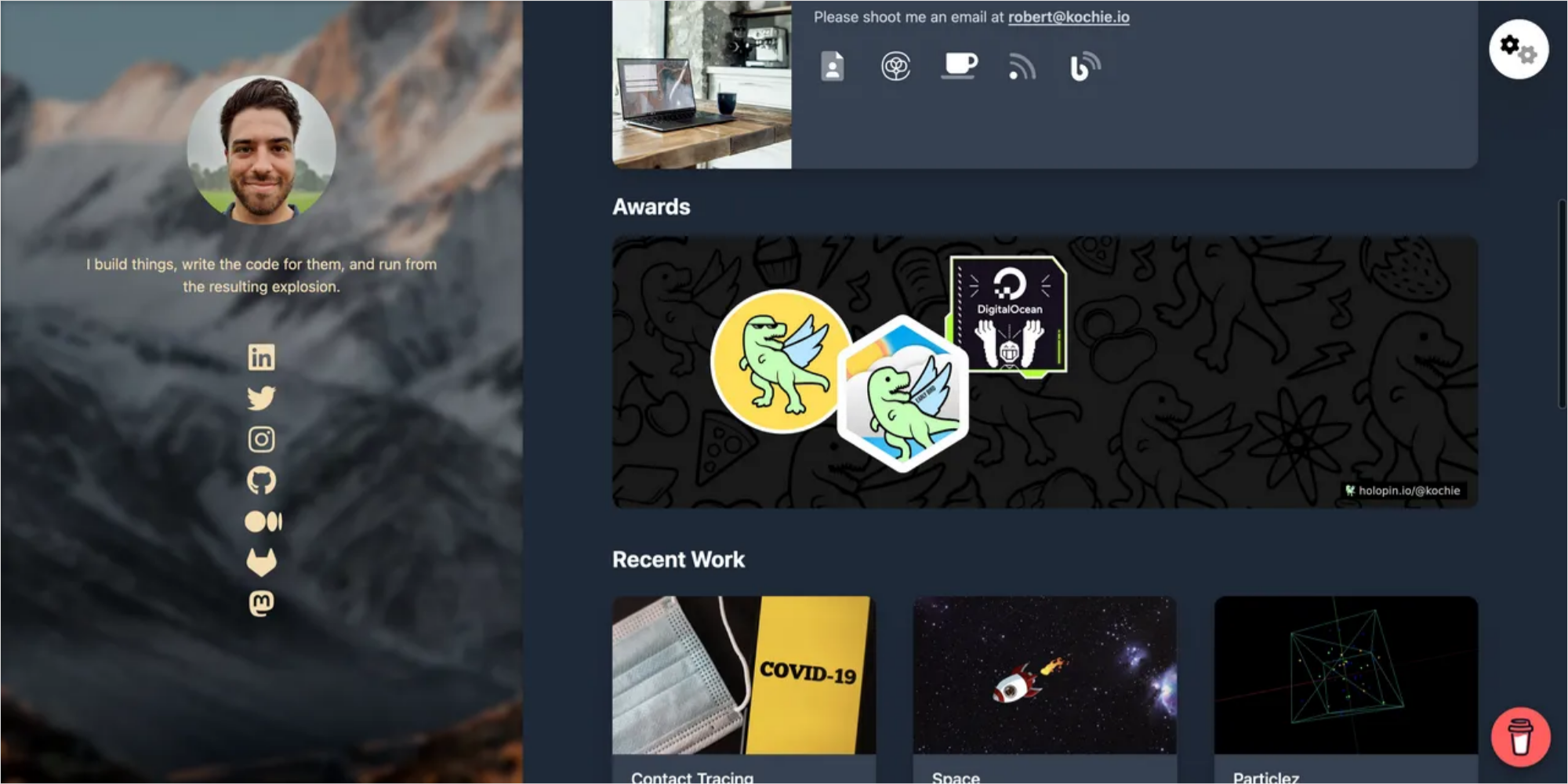

👀 Check out this blog post and more on @kochie's blog!
Making your website awesome!
Holopins are a fantasic way to share your achievements with the world. Whether you've just signed up for Hacktoberfest or found a security vulnerability there's always a pin for your achievements, and you might as well show the world how amazing you are. You can add them to your website, blog, social media profiles, email signatures, and more! In this tutorial I'm going to walkthrough how you can add your Holopin board to your own website.
The process shouldn't take you more than 10-15 minutes if you're farmiliar with
HTML. The first thing you'll want to do is navigate to your Holopin board. It
should be at the link https://holopin.io/@{YOUR USERNAME}, here you'll find a
line of markdown that lets you embed the link to your board on any page. It will
look something like this
[](https://holopin.io/@kochie)
This is what it looks like on my page.
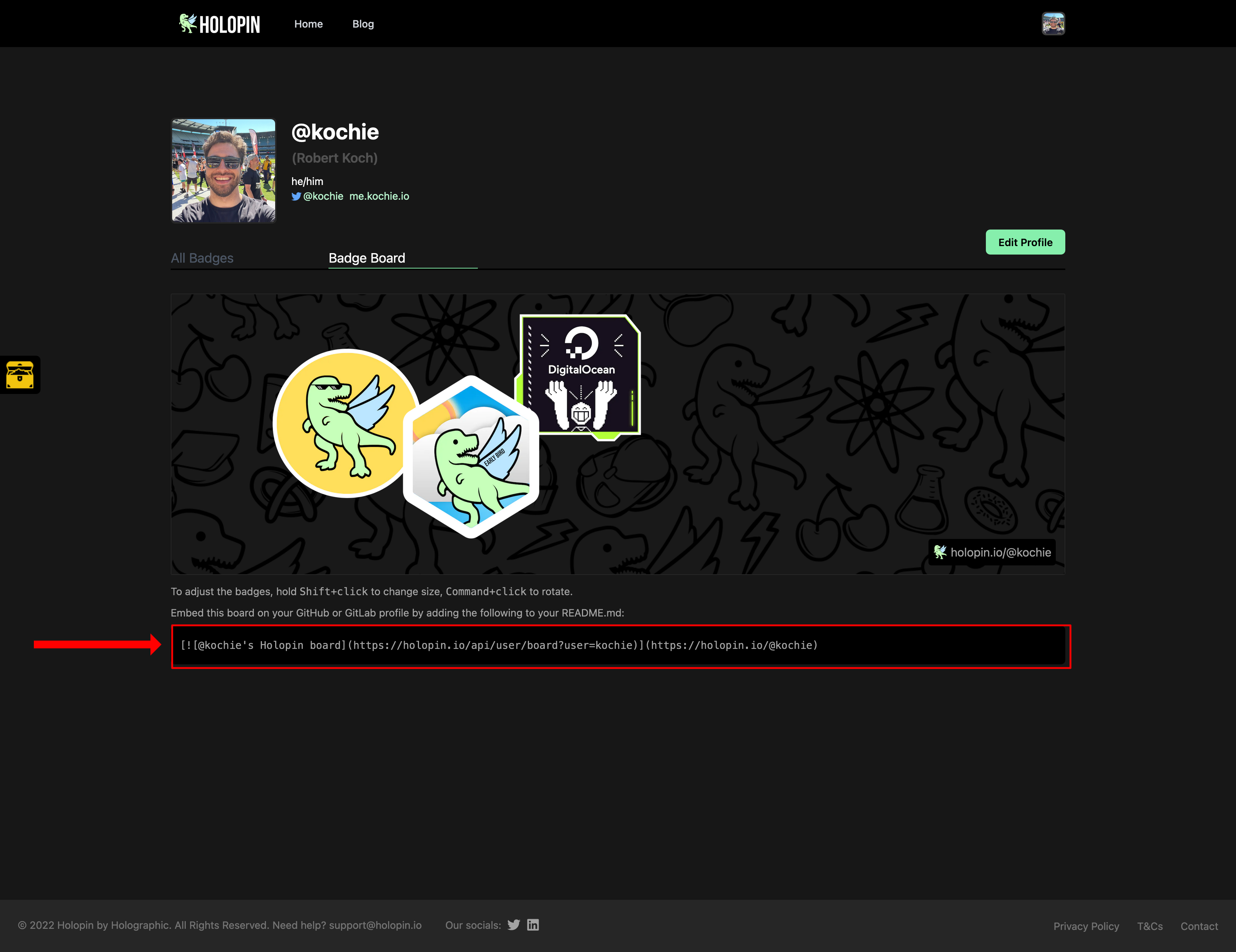
Now this markdown snippet is great for just copying into your GitHub profile, but what if you want to add it into a page that doesn't have markdown? Well to do that you need to know a bit about what markdown is and what the snippet is doing.
Simply put markdown is a language for writing text with formatting. Not only can you write plaintext but you can also have links, images, and other formatting options.
If you're unfarmiliar with markdown syntax this might look a bit complicated, but don't worry it's quite simple. This markdown will convert to a picture (with alt text) and a link, here are what they look like as seperate lines.
 <-- An image in markdown
[link text goes here](link href goes here) <-- A link in markdown
Putting the two together gives you the above line that you see on your board page. The Holopin snippet roughly translates to the below html.
<a href="https://holopin.io/@kochie">
<img src="https://holopin.me/kochie" alt="@kochie's Holopin board" />
</a>
But now that you know how to read this markdown you can add your board to any website by writing the html yourself like I have!
The great part about adding your Holopin board to your website is that you can change the style of how it's shown by using your favorite styling language. How about a little hover effect using a CSS library like Tailwind?
<a href="https://holopin.io/@kochie">
<img
src="https://holopin.me/kochie"
alt="@kochie's Holopin board"
class="rounded-xl cursor-pointer grayscale-50 hover:grayscale-0 transform-gpu duration-200"
/>
</a>
That's it you're ready to get started adding your own board to your sites, or if you want to get going right away you can use this snippet in a next.js app to jumpstart your page.
import Image from "next/image";
import Link from "next/link";
import React, { forwardRef } from "react";
const HolopinImage = ({ user }, ref) => (
<a ref={ref}>
<Image
src={`https://holopin.me/${user}`}
alt={`@${user}'s Holopin board`}
width={2428}
height={764}
/>
</a>
);
const HolopinRef = forwardRef(HolopinImage);
const Holopin = ({ user }) => (
<div>
<Link href={`https://holopin.io/@${user}`}>
<HolopinRef user={user} />
</Link>
</div>
);
Here's what my page looks like with the above component.
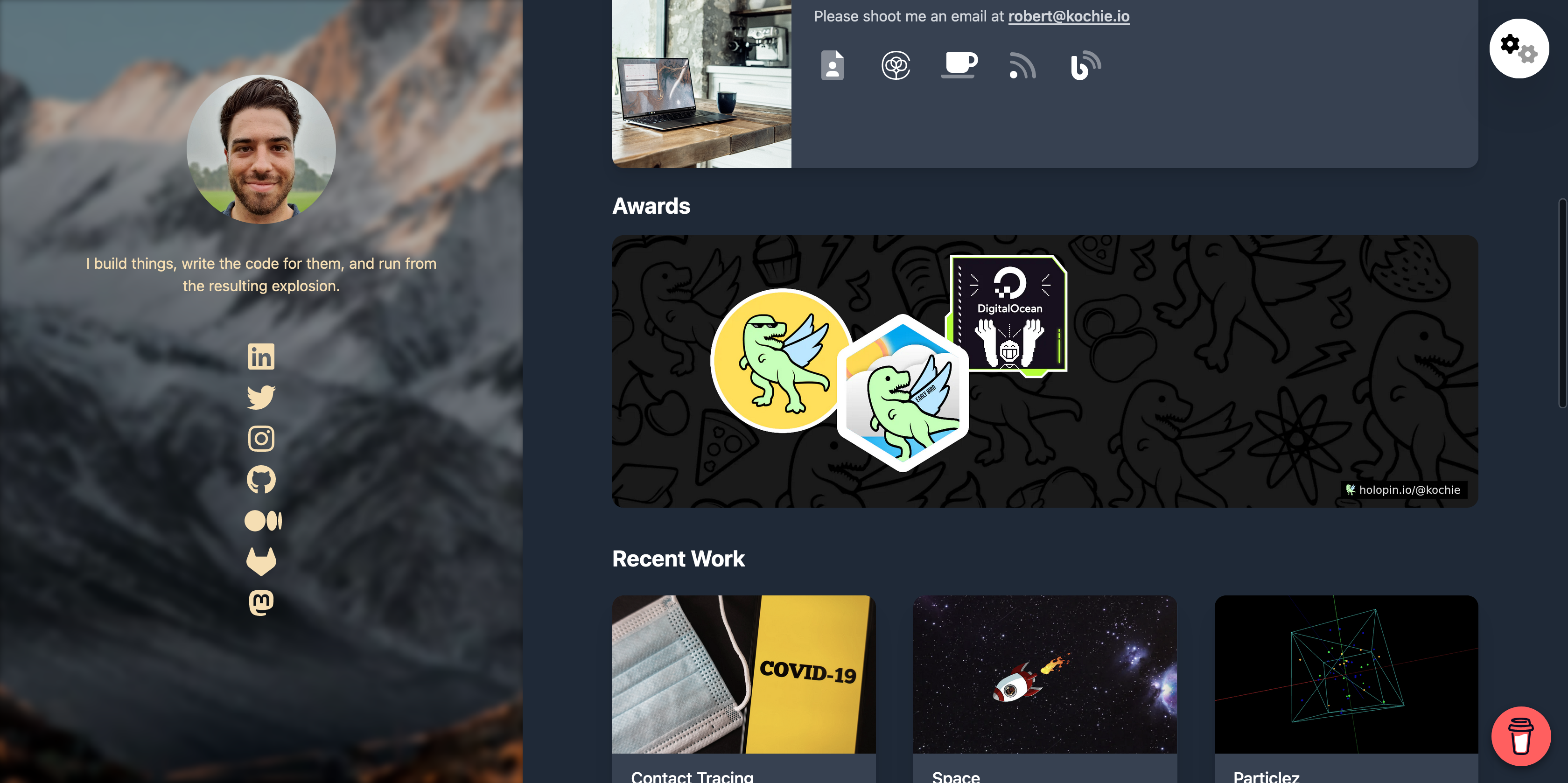
Feeling inspired? Tag @holopin_ on twitter and let us know what you've built!